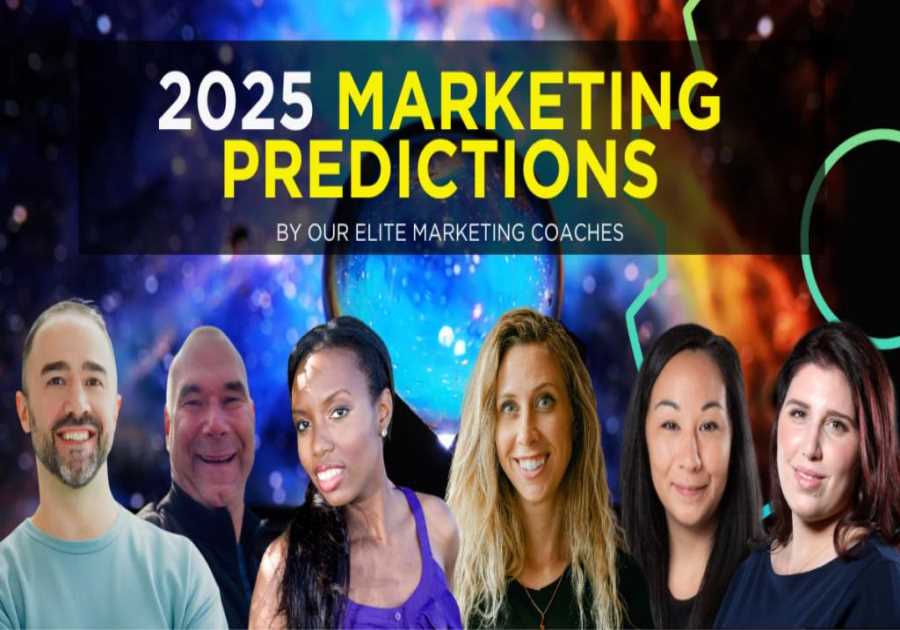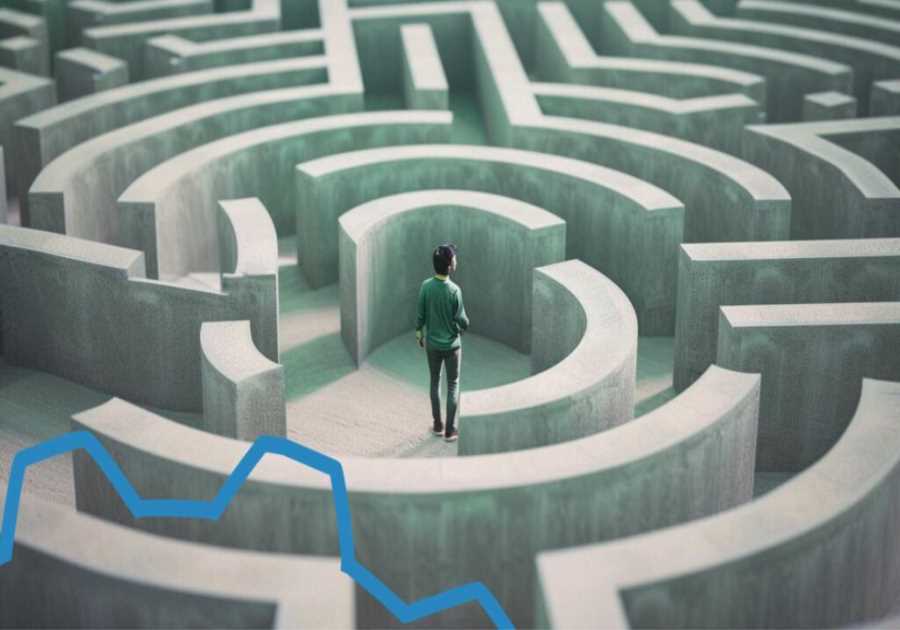Combining PDF files can be a frustrating experience for many individuals who rely on this format for their personal and business needs. Despite the widespread use of PDFs, combining these files into a single document remains a challenge for many users. This is because PDFs are designed to preserve the formatting and structure of the original document, making it difficult to merge multiple files without affecting the quality and integrity of the final product. In this article, we will explore the reasons why combining PDF files can be a difficult task and the common issues that arise during the process. We will also provide tips and solutions for effectively merging PDF files, so that you can easily combine multiple files into a single, cohesive document. Whether you are a student, professional, or just someone who needs to combine PDFs for personal use, this article will help you understand the challenges and provide you with the tools and resources you need to get the job done.
Why would I need to combine files?
There are many reasons why someone would need to combine PDF files. For example, you may be working on a large project and have a set of PDFs that make up a larger document,, or you may have multiple PDF files that you want to send as a single attachment. In these cases, combining the PDFs into a single file makes it easier to manage, share and store the information.
Another scenario could be that you have multiple PDF invoices or receipts that you want to combine into one document for better organization and reference. Similarly, if you have multiple PDF documents with similar information, you can combine them into a single file to avoid having multiple copies of the same information.
What if the PDF is secured?
Merging secured PDFs can be a challenge as these files are protected by passwords and restrictions that prevent unauthorized editing or manipulation. If you have a secured PDF and want to merge it with other PDF files, you need to first remove the security measures. This can be done using a PDF password remover tool, which allows you to unlock the protected PDF and remove the password or restrictions. Once the security measures have been removed, you can use a PDF merger tool to combine the unlocked PDF with other files.
It’s important to note that removing security measures from a PDF may not be allowed by its owner, so before removing security from a PDF, it’s important to check whether the owner has given permission or whether it’s legally allowed. Once the security measures have been removed and the PDF is unlocked, you can use a variety of free or paid PDF merger tools to combine the file with other PDFs. These tools typically offer an intuitive interface and simple process for merging files, making it easy for even novice users to combine multiple PDFs into a single document.
How to merge unsecured PDF files with Lumin?
An easy solution for merging unsecured PDF files is to use an online PDF tool, such as Lumin. Lumin is a free, easy-to-use tool that allows you to merge multiple PDF files into a single document by simply uploading the files and selecting the “merge” option. The tool then combines the files into a seamless document that you can download and save for future use.
Lumin also provides other useful features, such as the ability to annotate and edit PDF files, as well as the option to split and extract specific pages from a PDF document. Additionally, the tool allows you to compress your PDF files to reduce file size, making it easier to share large PDF files via email or online storage platforms.
How to merge secured PDF files in Adobe Acrobat?
Alternatively, for merging secured PDF files, you could use Adobe Acrobat. Acrobat is a powerful PDF editor that allows you to merge secured PDF files by creating a copy of the secured file and then removing the security features. Once the security features have been removed, you can then use the “Combine Files” option in Adobe to merge the files into a single document.
Just like Lumin, Adobe Acrobat also provides additional features, such as the ability to edit, annotate, and convert PDF files to other formats. Adobe also offers the option to split PDF files into multiple smaller files, making it easier to manage large PDF documents. Keep in mind though that if the combined size of the PDF files exceeds 2 GB, Adobe Acrobat cannot combine them. To get around this restriction, we advise using Lumin.
Another option for merging secured PDF files is to use a third-party PDF merger tool. There are several tools available that allow you to merge secured PDF files, some of which are free and some of which are paid. When choosing a third-party tool, it is important to make sure that the tool is reliable and secure to protect the sensitive information contained in your PDF files.
In conclusion, merging PDF files can be a challenge, but with the right tools, it is possible to combine both secured and unsecured PDF files into a single document quickly and easily. Whether you use a free online tool like Lumin or something like Adobe Acrobat, the process of merging PDF files typically involves uploading the PDF files to the tool, selecting the “merge” option, and then downloading the combined document. The process can be more complicated for secured PDF files, as these files require the security features to be removed before they can be merged. Regardless of the method used, the goal of merging PDF files is to simplify the management and sharing of information by having all the necessary data in a single document.
The post Help! Why Can’t I Combine My PDF Files? appeared first on Travel Experta - Travel, Lifestyle, Freedom.
------------------------------------------
By: Marina 'Travel Experta'
Title: Help! Why Can’t I Combine My PDF Files?
Sourced From: travelexperta.com/help-why-cant-i-combine-my-pdf-files/
Published Date: Wed, 15 Feb 2023 18:26:07 +0000
Did you miss our previous article...
https://consumernewsnetwork.com/travel-news/hostel-selina-antigua-is-the-best-choice-for-families-and-backpackers